To add wallets and networks on a mobile device, follow these steps:
Access Wallet Settings:
- Open the app and navigate to the main screen.
- Tap on the settings icon next to the wallet name.
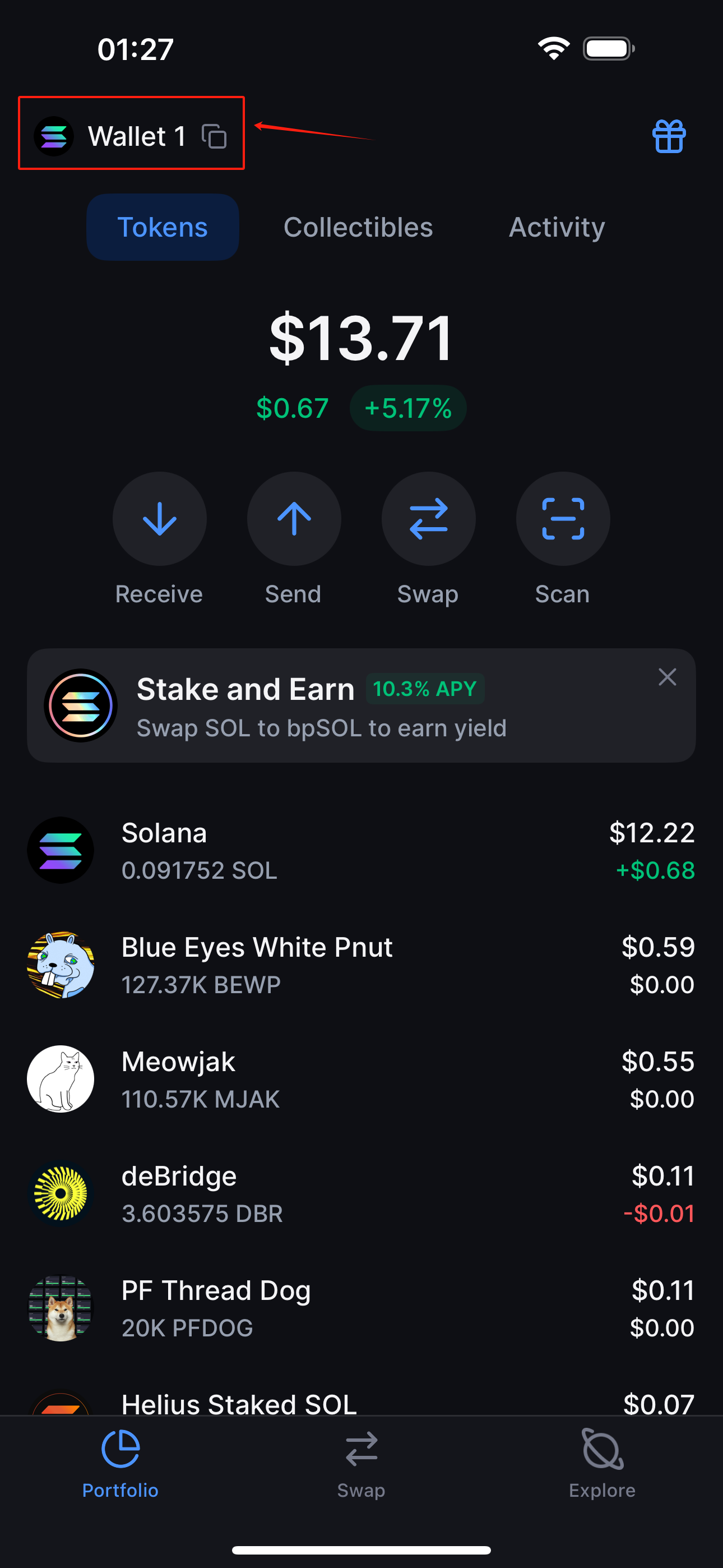

Add a Network:
- In the wallet settings page, click the “Add Network” button.
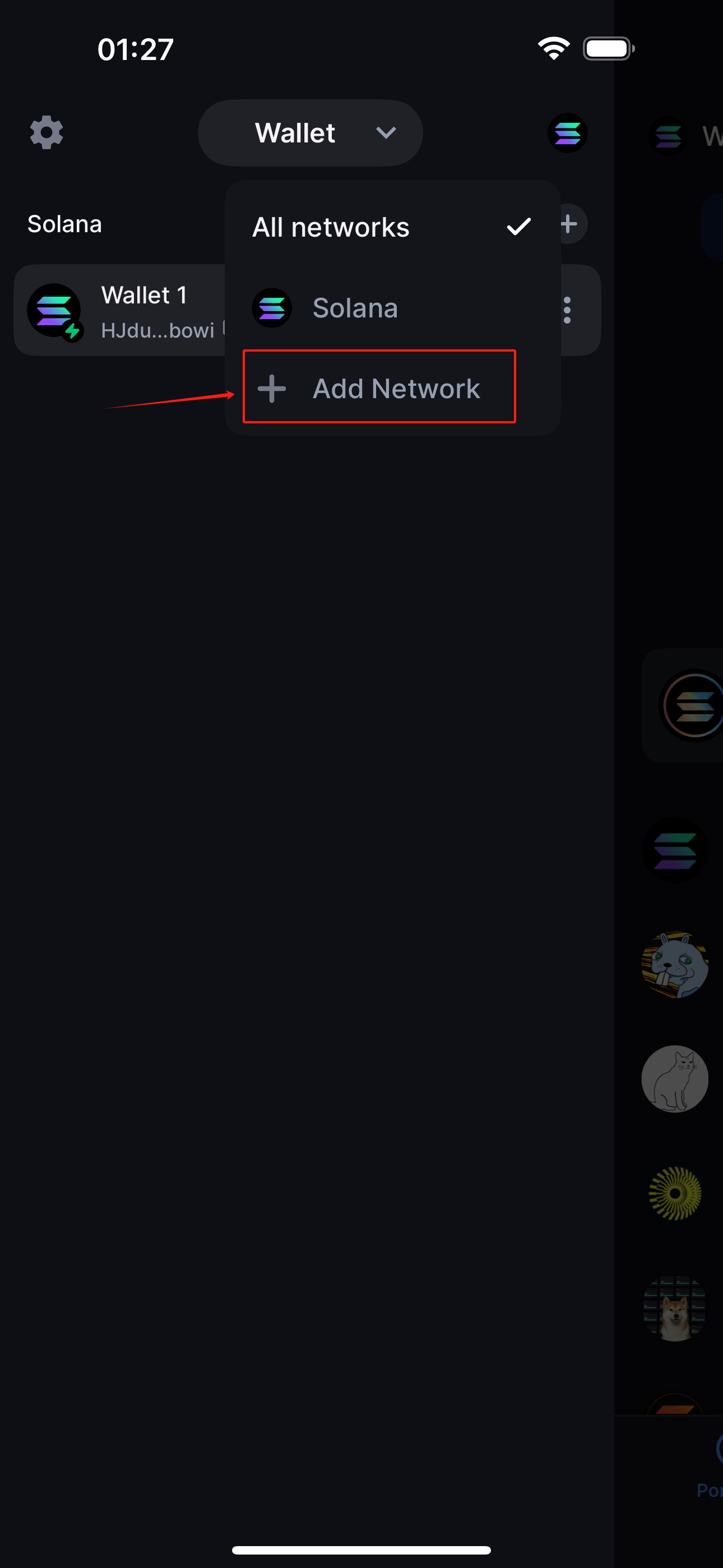
- Select or search for the network you wish to add, such as "Monad Testnet".
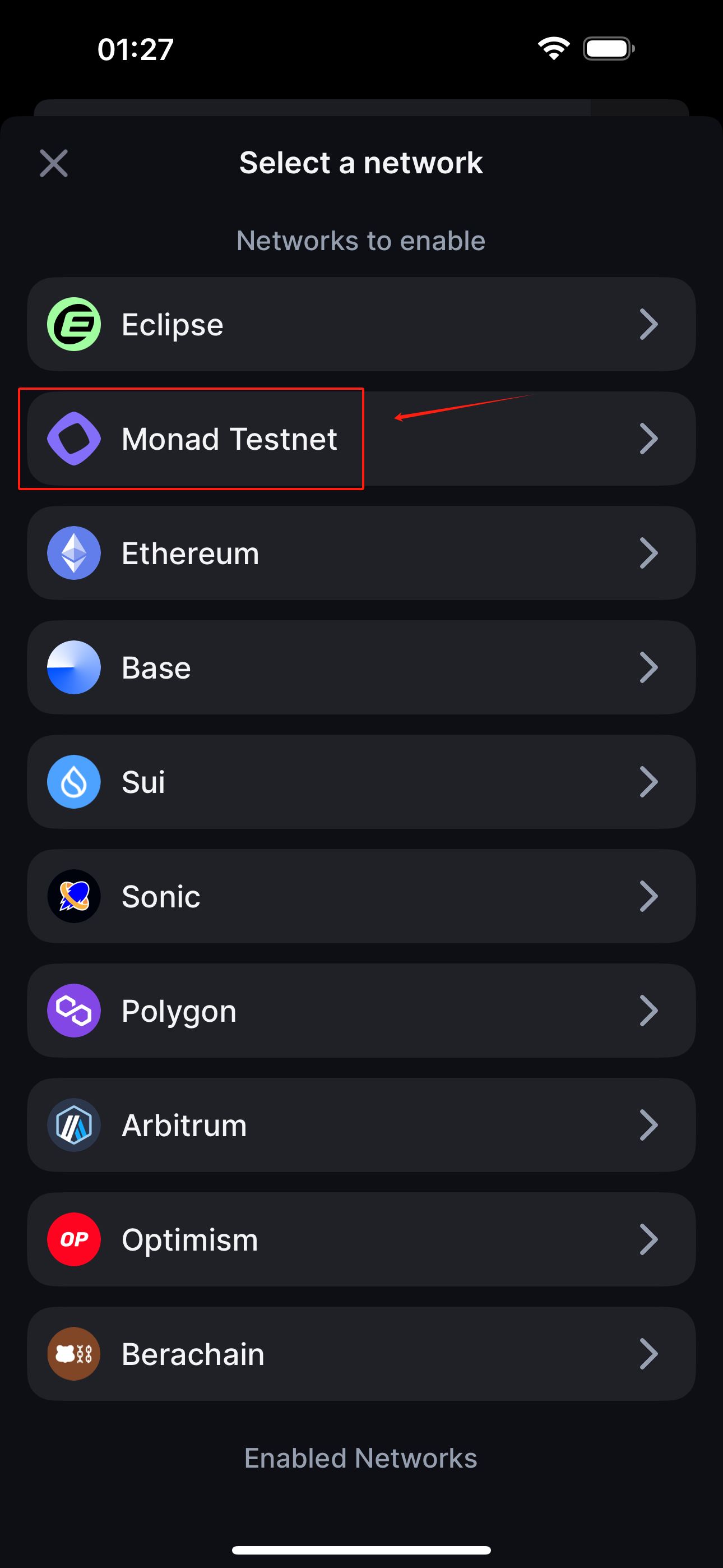
- Select the network.
Create or Import Wallets:
- On the chosen network's page, click “Create New Wallet” or “Find Wallets”.
- If opting to create a new wallet, follow the prompts to complete the setup.

- If funding wallets, the system will display existing funded accounts; select the account you wish to import.
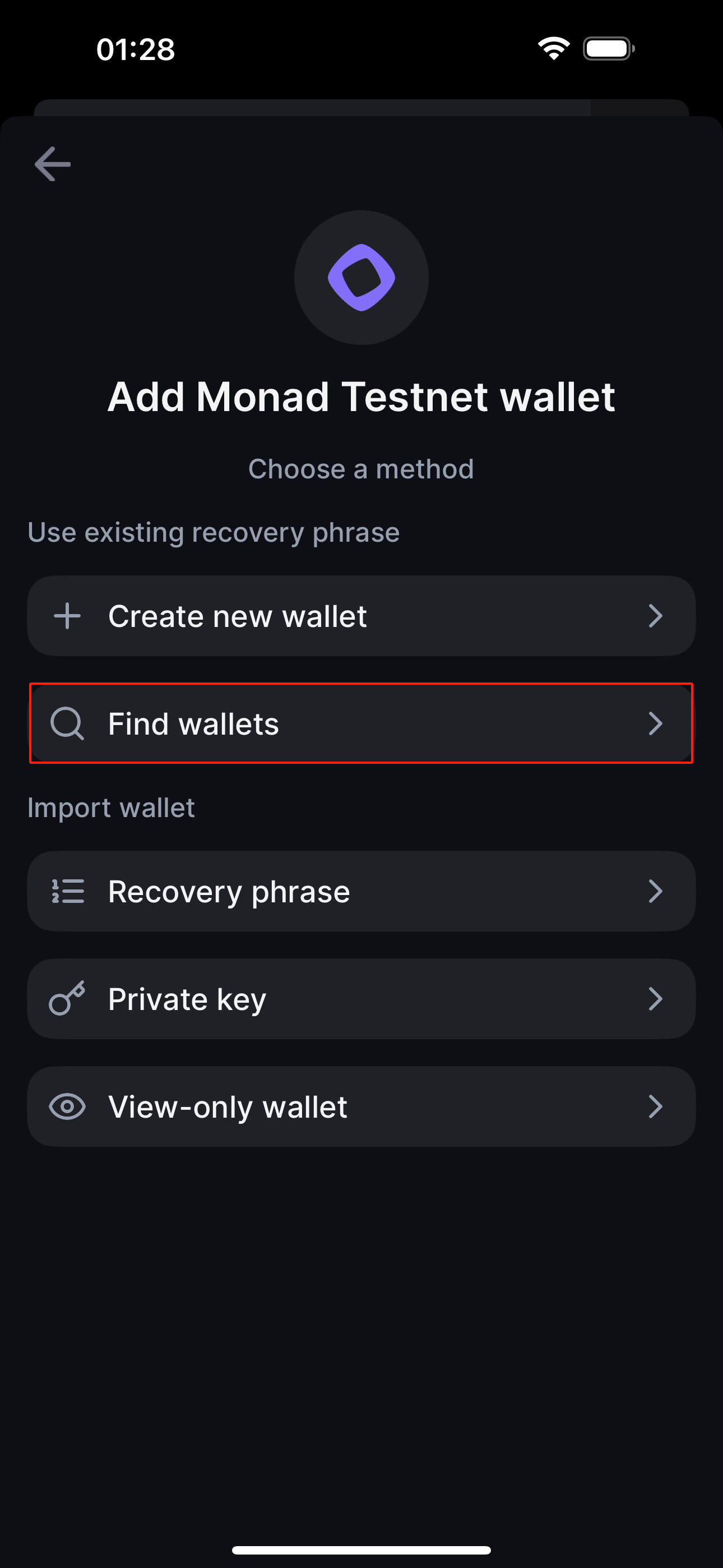

Complete Setup:
After creating or importing a wallet, you will be taken back to the main wallet screen where the new wallet or network should now be visible and active.
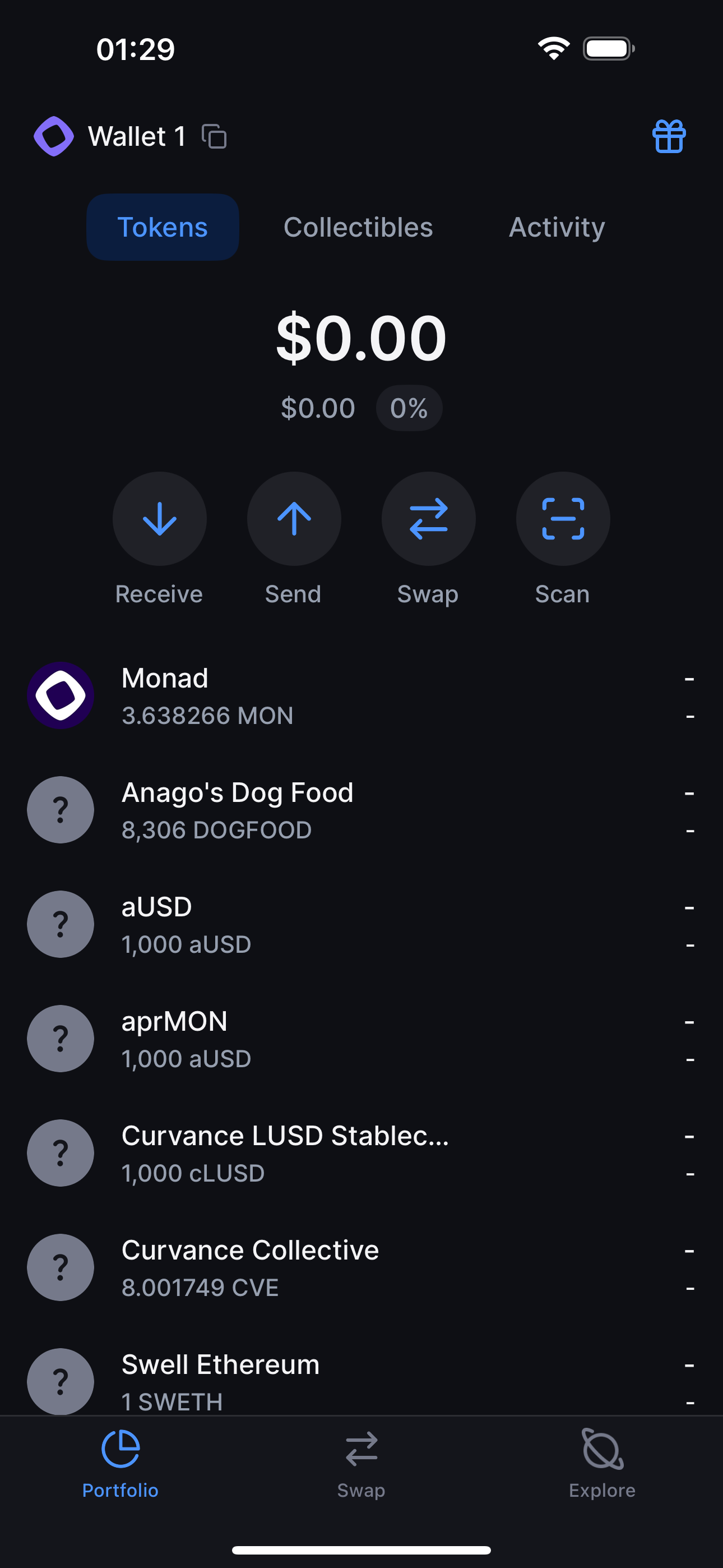
These steps will guide you in smoothly adding and managing different wallets and networks on your mobile device.

.png)