To add wallets and networks on a mobile device, follow these steps:
Access Wallet Settings:
- On the main wallet screen, tap the network icon next to your wallet name
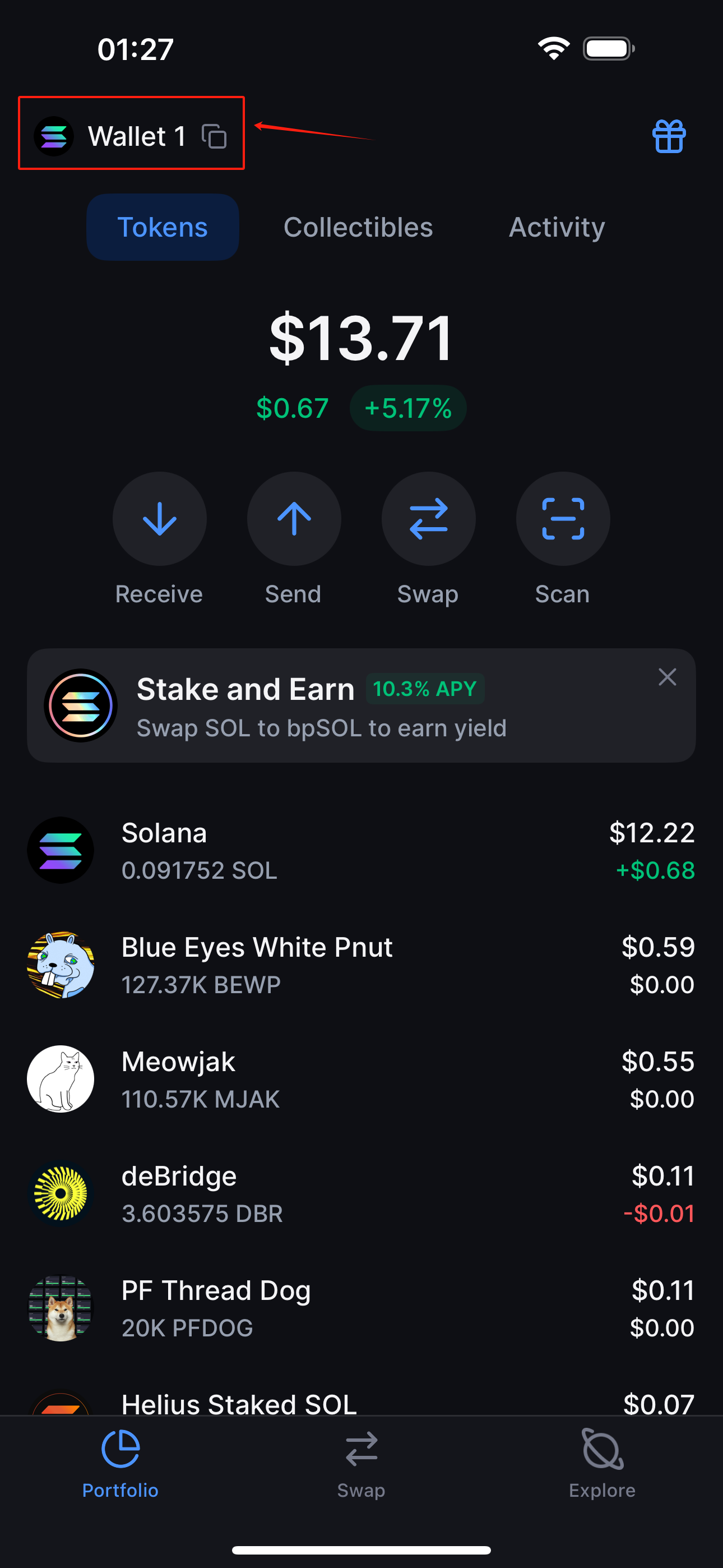
- Tap the network pill (Solana logo with the ▼ chevron) at the top‑right of the Wallets section.
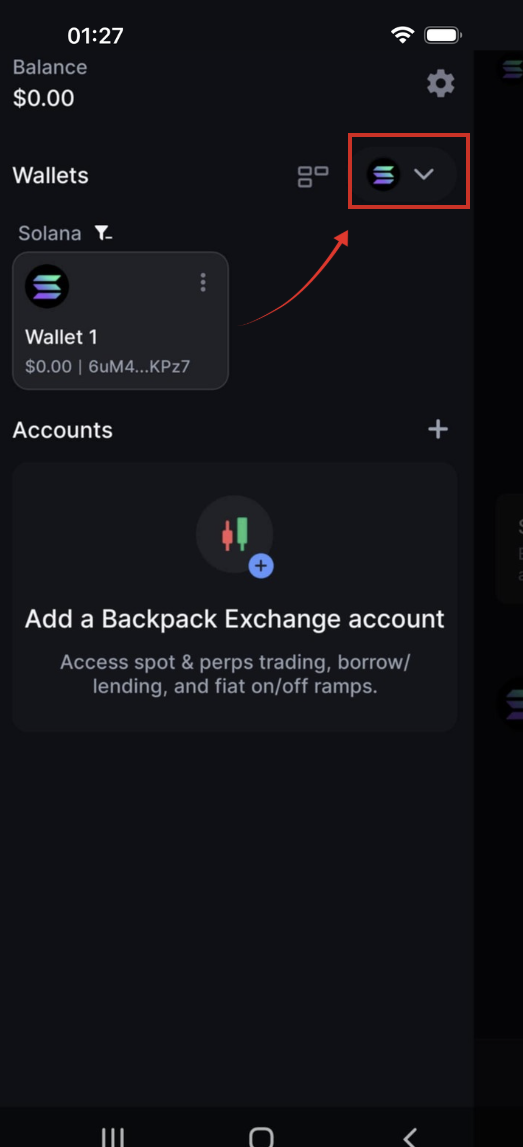
Add a Network:
- In the dropdown that appears, tap + Add Wallet.
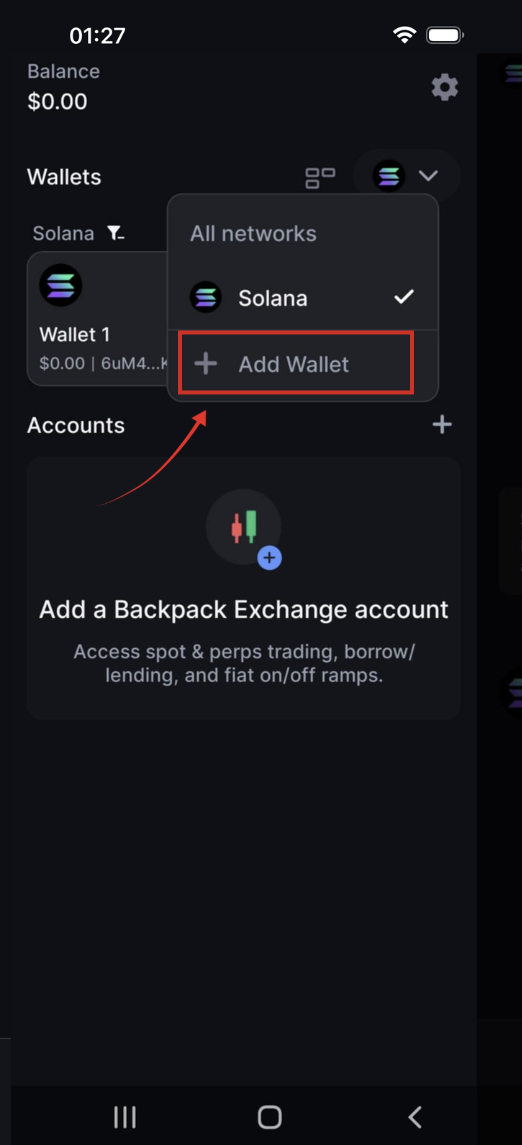
- On Select a network, pick the network you want (e.g., Monad Testnet).
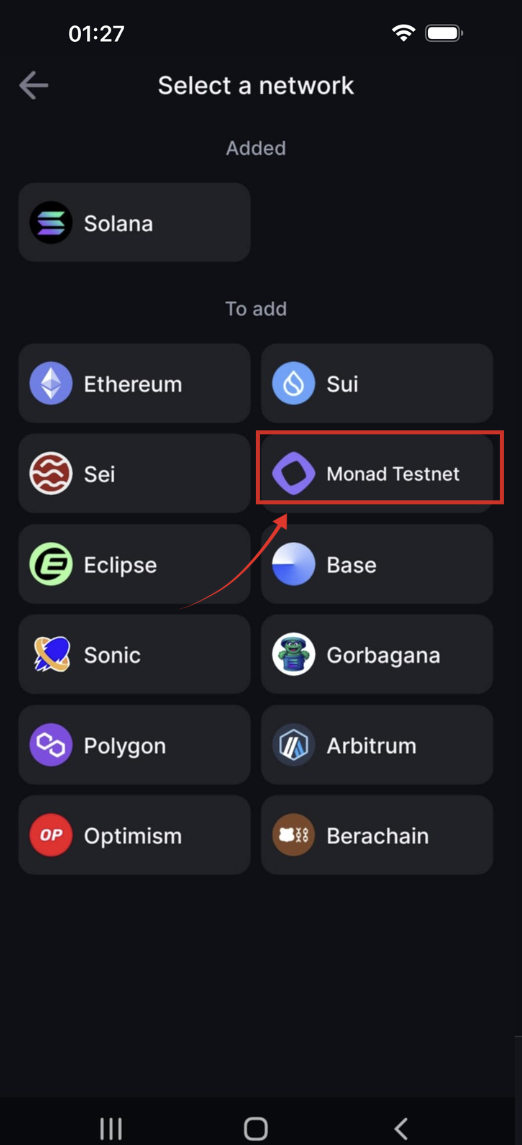
Create or Import Wallets:
- On the chosen network's page, click “Create New Wallet” or “Find Wallets”.
- If opting to create a new wallet, follow the prompts to complete the setup.

- If funding wallets, the system will display existing funded accounts; select the account you wish to import.
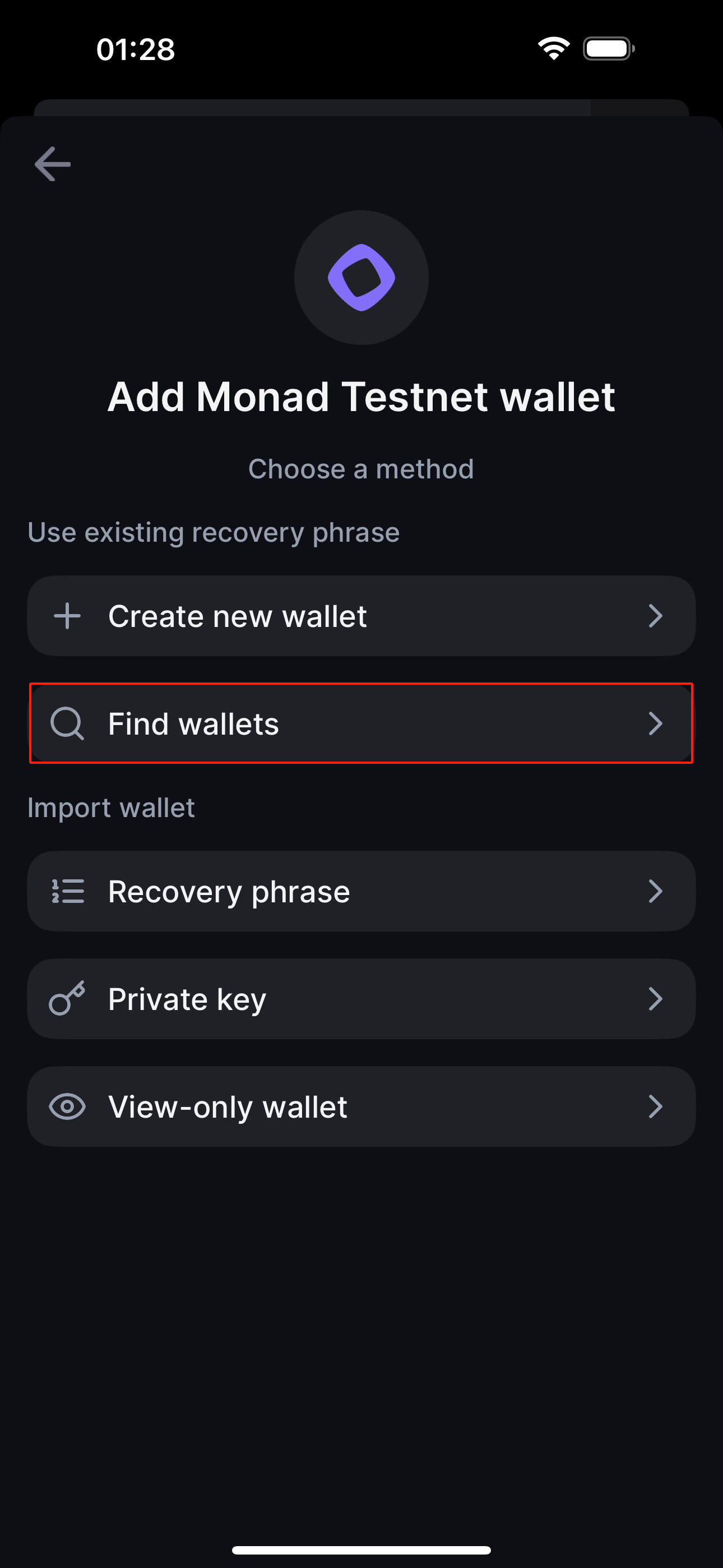

Complete Setup:
After creating or importing a wallet, you will be taken back to the main wallet screen, where the new wallet or network should now be visible and active.
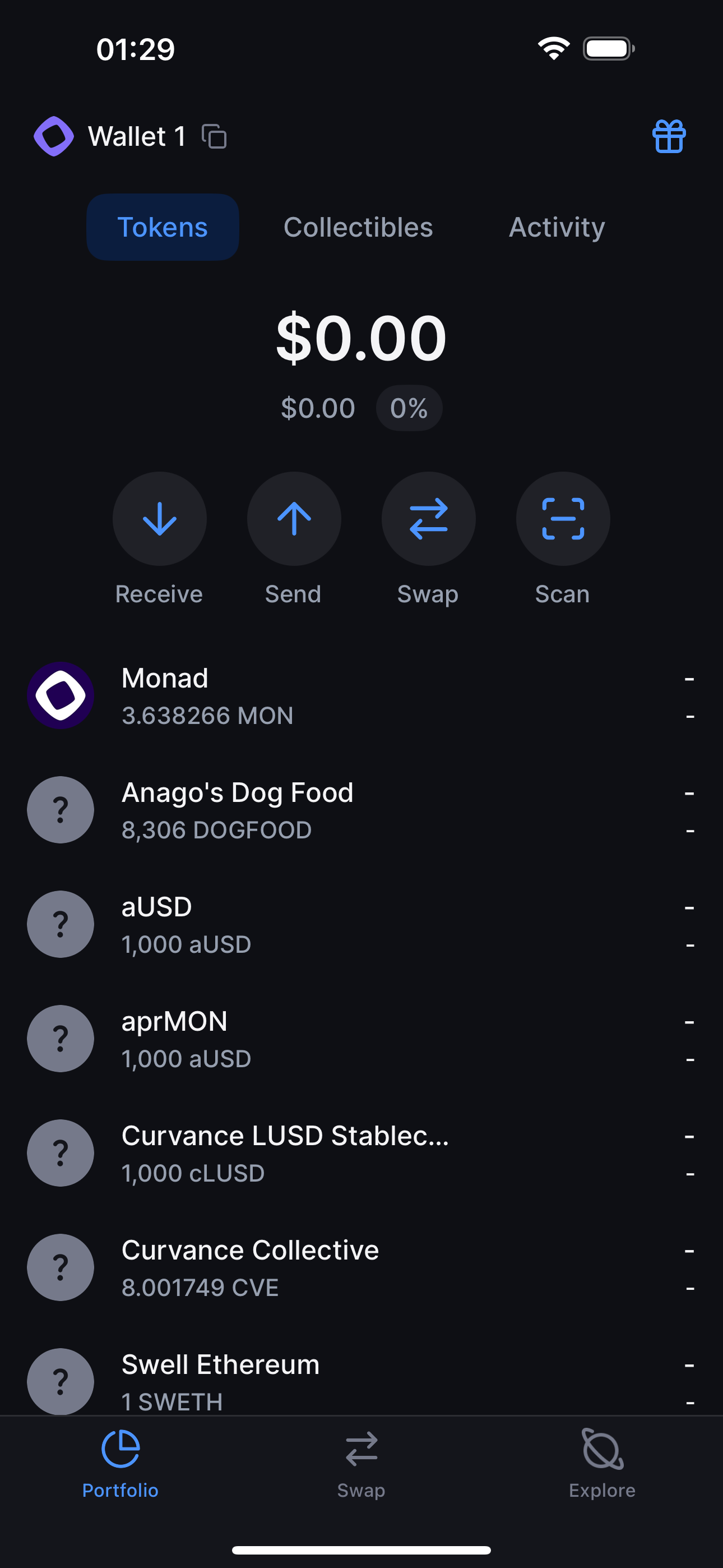
These steps will guide you in smoothly adding and managing different wallets and networks on your mobile device.



.png)