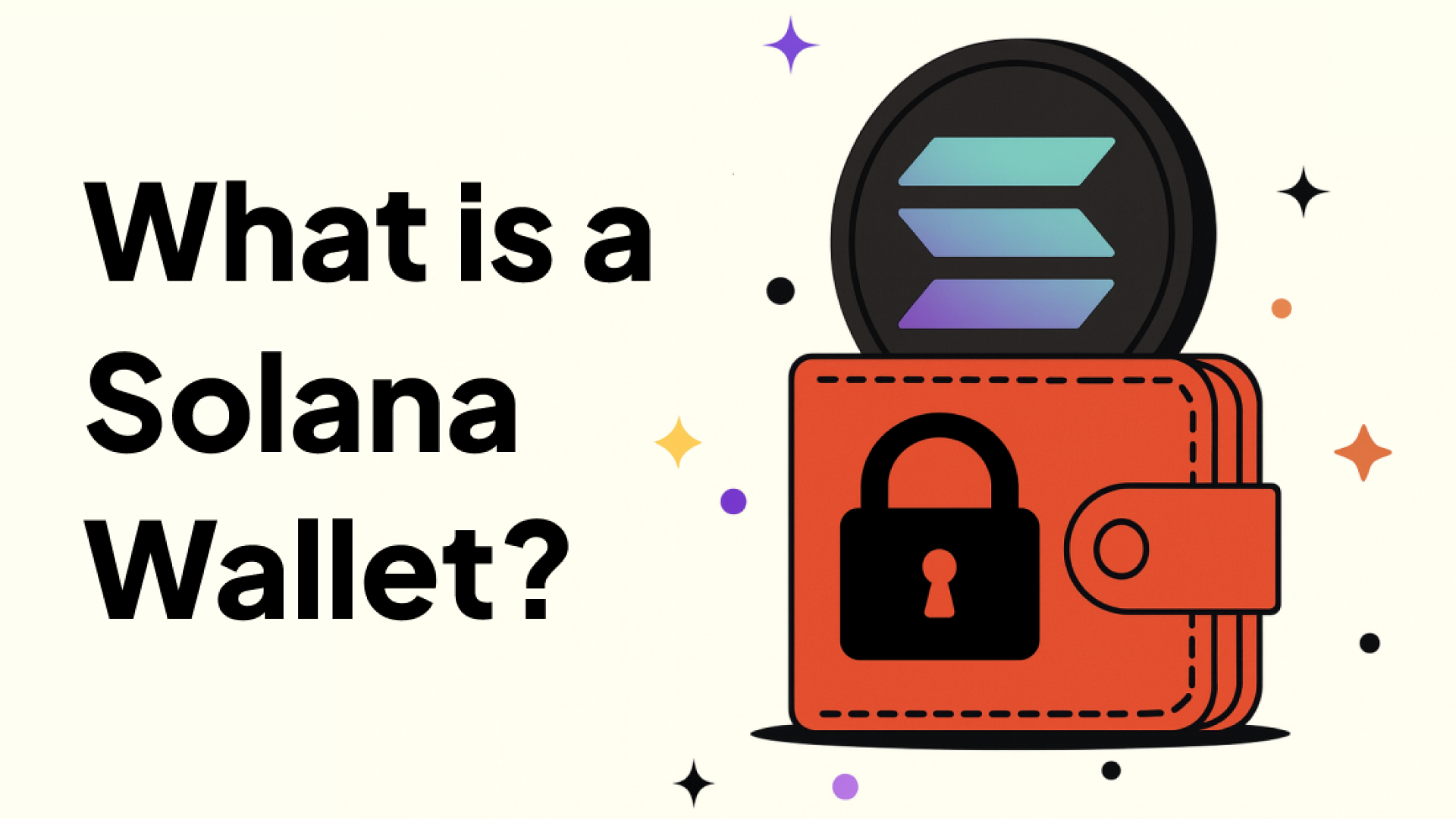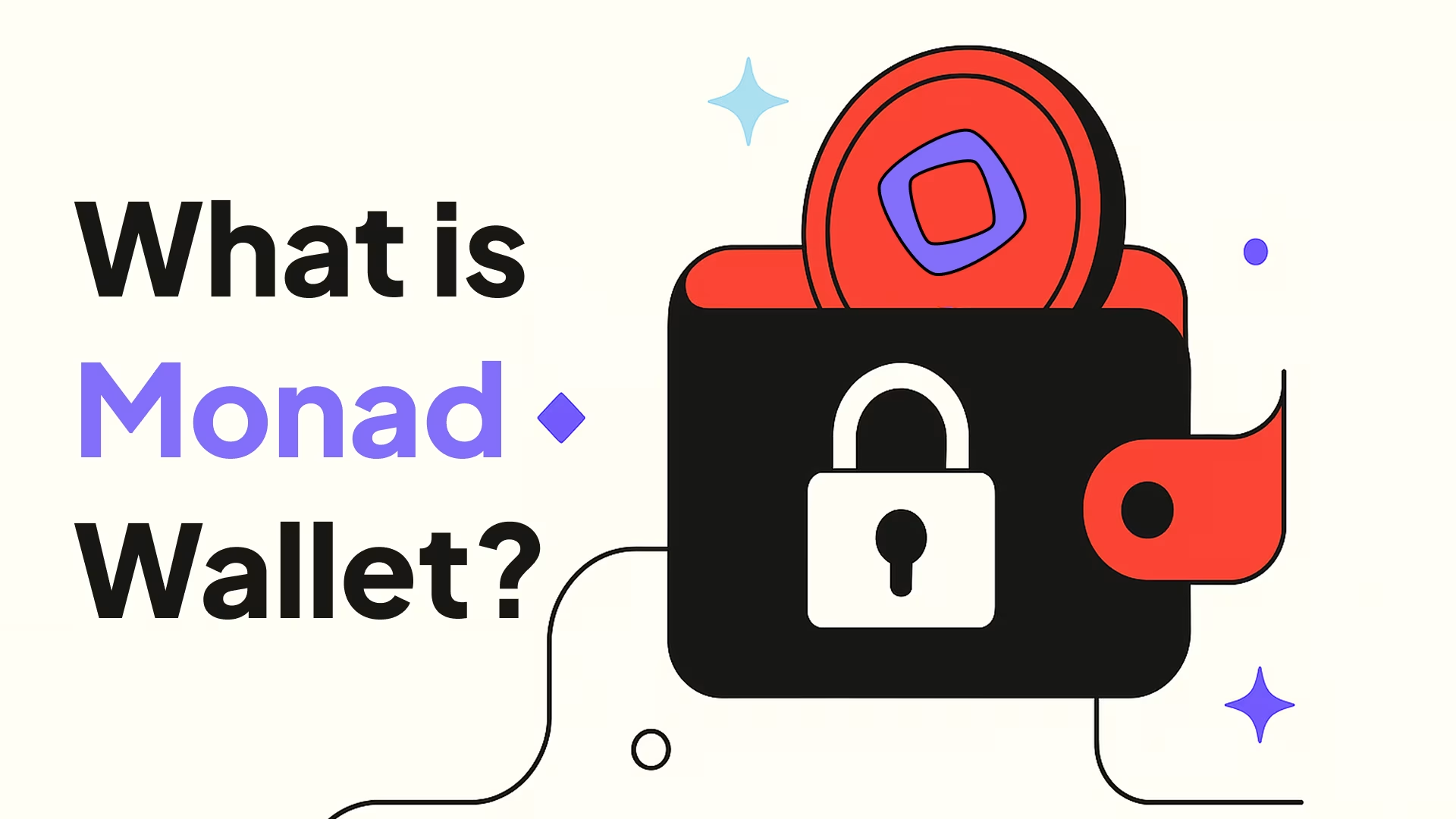If you’re serious about crypto, you need a wallet that can keep up.
Backpack is more than a wallet—it’s your basecamp for onchain adventures. Airdrops? Check. NFTs? Of course. Early access to next-gen dApps? You’re already there.
Whether you're minting, trading, or just vibing, here's how to set up your Backpack wallet in 5 minutes or less.
How to Set Up Backpack on Desktop
Step 1: Install the Extension

1. Visit https://backpack.app
2. Click “Download Extension” to install the Chrome version, or select “More Downloads” to choose other supported browsers
3. Download and install the Backpack extension (always from the official site—avoid fakes)

Step 2: Create Your Wallet
1. Click the Backpack icon in your browser
2. Select “Create a new Wallet”

3. Set up your primary network (e.g., Solana or Ethereum) — you can add more later

4. Choose a secure password

5. Click “Secure your wallet” to back it up
6. You’ll be shown your Secret Recovery Phrase (seed phrase)
- Write it down and store it somewhere safe
- Never take screenshots or save it to the cloud
- If you lose this, you lose access to your wallet — no recovery, no second chances

Step 3: Pin It
1. Click the puzzle icon 🧩 in your browser toolbar
2. Pin Backpack for easy access

Get Started on Mobile
Backpack makes it easy to take Web3 with you—whether you're trading, minting, or just checking your wallet. Here’s how to get set up in a few quick steps:

Step 1: Download the App
- Search “Backpack Wallet” on the App Store (iOS) or Google Play (Android)
- Make sure it’s the official version—always download from a trusted source

Step 2: Create a New Wallet
- Open the app
- Tap “Wallet” → “Create a new wallet”
- Choose a network to set up your wallet for (you can add or remove networks later)
Step 3: Secure Your Wallet
- Tap “Secure your wallet” → “Backup now”
- You’ll see your Secret Recovery Phrase
- 🔒 This phrase is your backup key
- Write it down and store it offline
- Do not screenshot it or upload it to the cloud
- Backpack can’t recover this phrase—and no one should ever ask for it
- 🔒 This phrase is your backup key
Step 4: You’re All Set
Backpack stays on—so you can send, receive, mint, and manage your assets anytime, anywhere.
Step 5: Add Funds
Transfer SOL, ETH, or other supported tokens to your wallet address.
Already Have a Wallet?
- Tap “I already have a wallet”
- Enter your Secret Recovery Phrase
- Set a new password and enable biometrics if you’d like
- Tap “Continue” to restore access
Now you’re ready to explore the on-chain world!