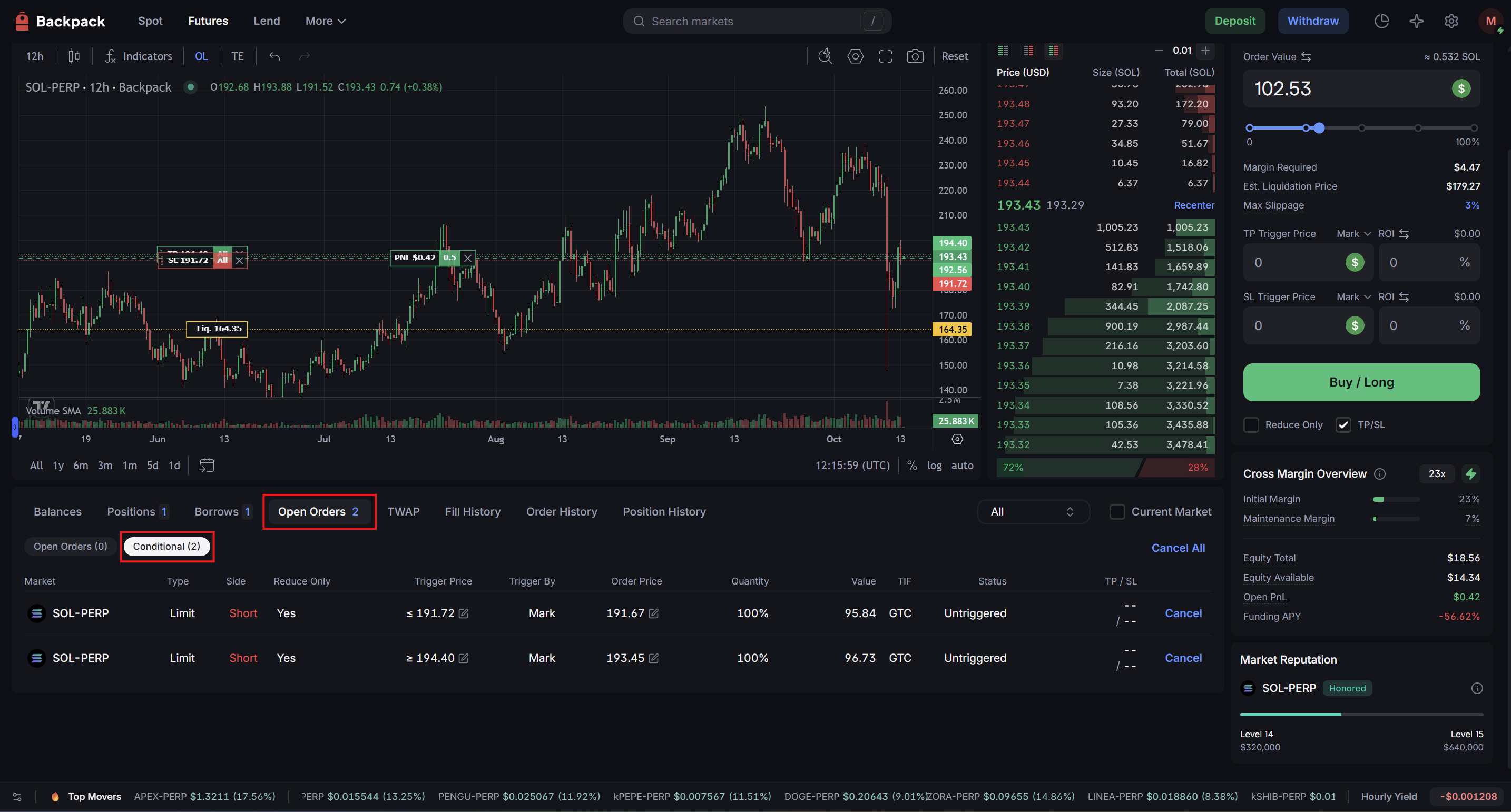To help users manage risk effectively, Backpack Exchange provides two ways to set Take Profit (TP) and Stop Loss (SL) orders: at the time of opening a position or after opening a position. Below is the step-by-step guide.
Notes:
- Your TP/SL orders will only be placed after the last traded price crosses the set trigger price.
- You can cancel your TP/SL orders anytime in the Open Orders > Conditional section on the web platform.
Setting TP/SL When Opening a Position
You can directly set TP/SL when placing a new order.
- Check the “TP/SL” Option
- On the order panel, check the “TP/SL” box to reveal the TP/SL input fields.
- Enter Trigger Prices or ROI %
- Enter the Take Profit Trigger Price or use ROI %
- Enter the Stop Loss Trigger Price or use ROI %
- Enter the Take Profit Trigger Price or use ROI %
Once the position is opened, the system will automatically place TP or SL orders when the market price crosses your set trigger price.
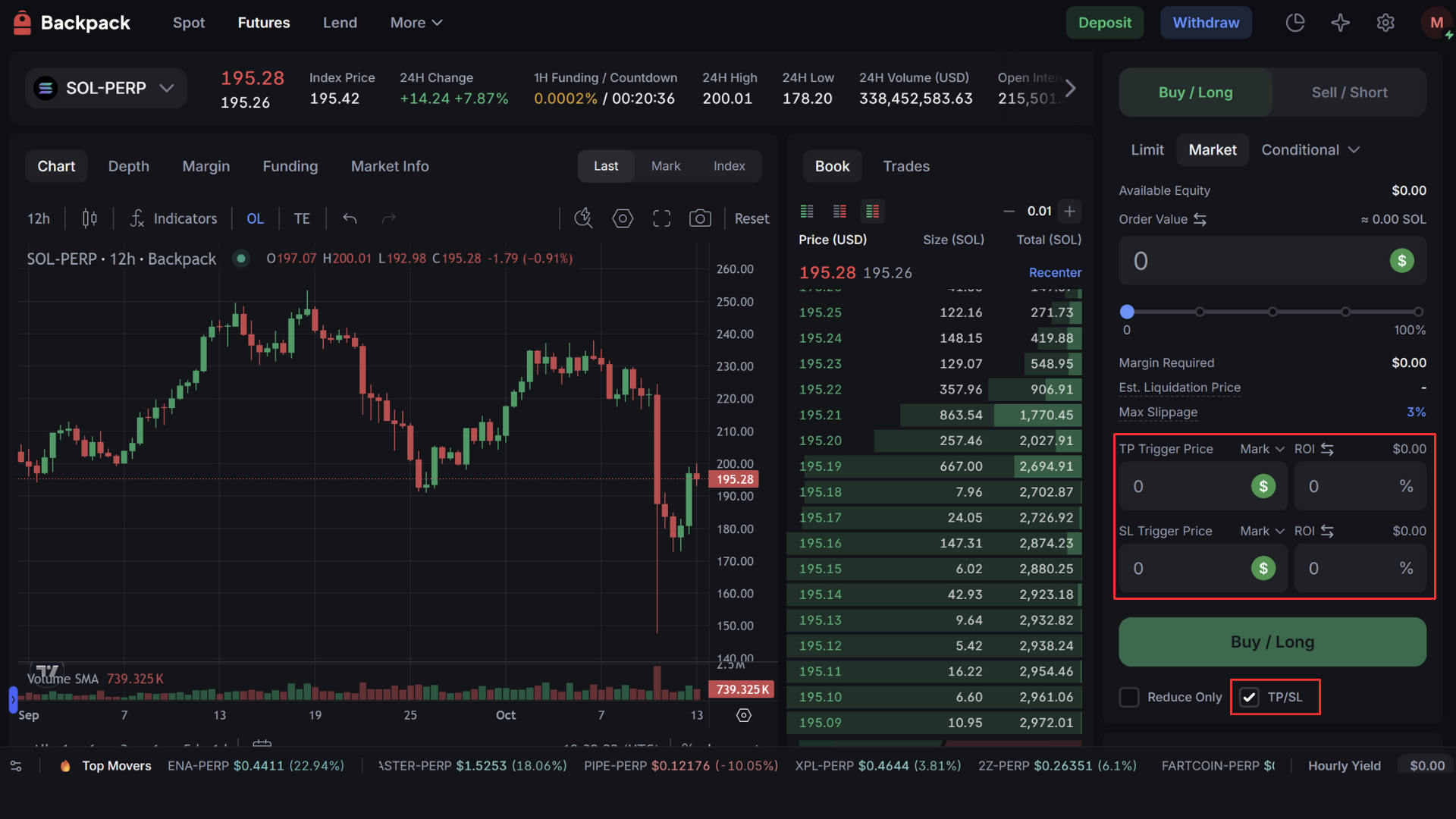
Setting TP/SL After Opening a Position
- Go to the “Positions” Tab
- After opening a position on the Futures trading page, navigate to the “Positions” section at the bottom to view your current positions.
.png)
- Click the “TP/SL” Icon
- Find the position you want to manage, then click the “TP/SL” icon on the right side to enter the TP/SL setup screen.
- Find the position you want to manage, then click the “TP/SL” icon on the right side to enter the TP/SL setup screen.
.png)
- Choose TP/SL Scope
- In the setup interface, you can choose:
- Entire Position: Apply TP/SL to your entire position.
- Partial Position: Apply TP/SL to part of your position.
- Entire Position: Apply TP/SL to your entire position.
- In the setup interface, you can choose:
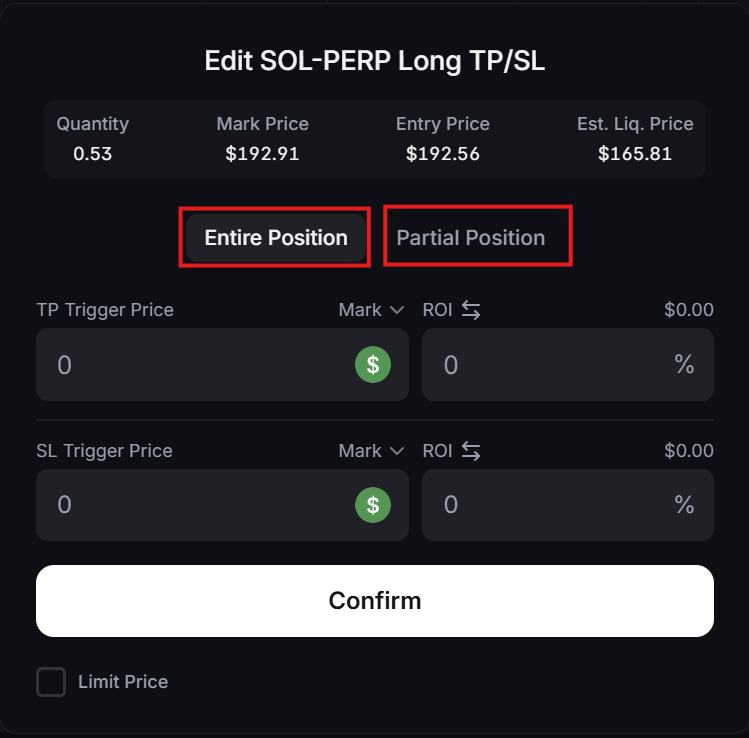
- Enter Trigger Prices or ROI %
- You can set your TP/SL by entering the trigger price directly or by selecting a target ROI percentage:
- Example: Enter 193.40 as your take profit trigger price or set a 10% ROI.
- Enter 191.72 as your stop loss trigger price or set a -10% ROI.

- Optional: Set Limit Price
By enabling “Limit Price,” you can specify the limit price for your TP or SL orders to avoid slippage:
- Take Profit Trigger Price: 193.40, Limit Price: 193.45
- Stop Loss Trigger Price: 191.72, Limit Price: 191.67
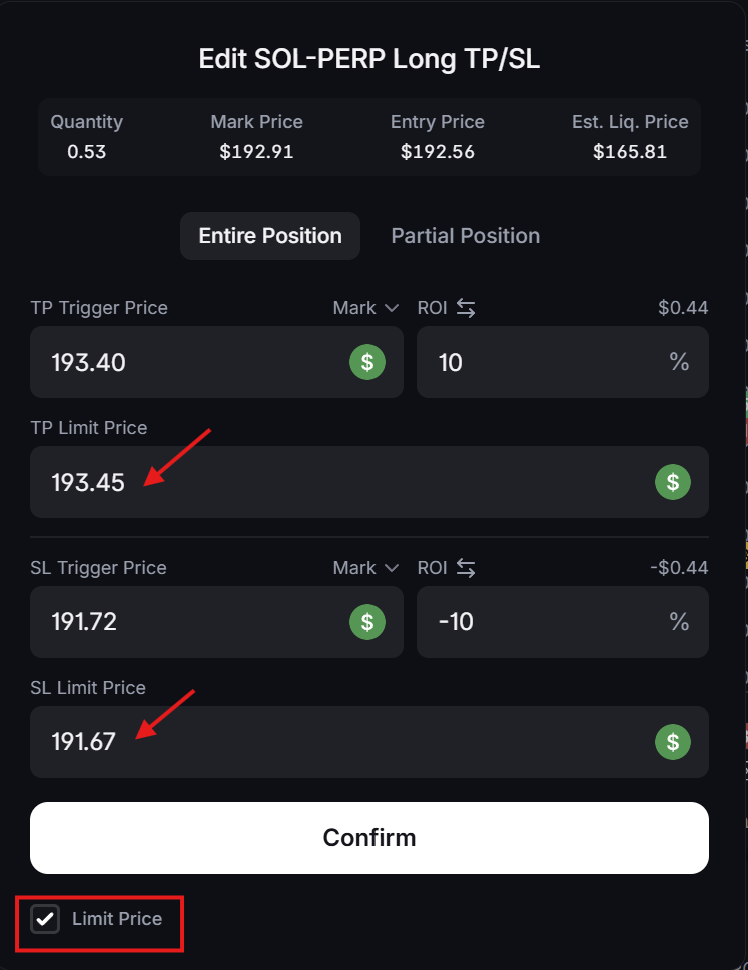
- Partial Position Setup
When selecting “Partial Position,” you can manually input the exact quantity to close or set it as a percentage:
- Example: Input “0.5” to close 0.5 contracts.
- Or set “50%” to close 50% of your current position.
.png)
- Confirm and Submit
- After completing the setup, click “Add” or “Confirm” to submit. Your TP/SL order will be automatically placed when the market price crosses the trigger price.
- After completing the setup, click “Add” or “Confirm” to submit. Your TP/SL order will be automatically placed when the market price crosses the trigger price.